Inventory VAST integration
This article is reviewing inventory VAST integration type
Overview
VAST (Video Ad Serving Template) integration connects video and audio inventory to your DSP using the industry-standard VAST protocol. This guide walks you through creating VAST tags for video and audio ad serving.
Step-by-Step Setup
Step 1: Create New Inventory
- Go to Inventory Module → List tab
- Click '+' button to create new inventory
Step 2: Configure General Settings
- Source: Select Site, App, or CTV
- Fill required fields:
- Inventory name
- Associated business partner (optional)
- Max QPS and incoming request limits (optional)
- Integration Type: Select 'VAST'
- Click 'Create'
Step 3: Generate VAST Tag Using Wizard
Navigate to Integration tab to access the VAST tag wizard.
Note: You can create multiple VAST tags for the same inventory with different macro configurations. All traffic routes to the same inventory ID with your specified parameters.
VAST Tag Configuration Wizard
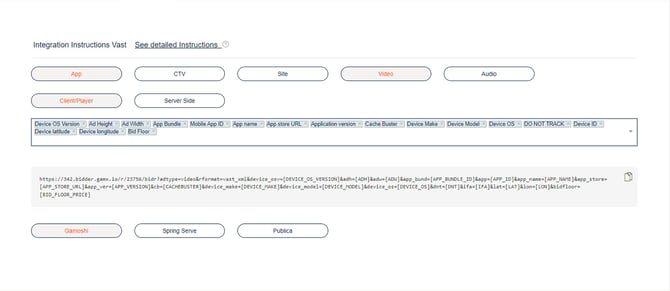
1. Select Platform Type
Source Type:
- Site: Website-based video/audio
- App: Mobile application
- CTV: Connected TV/OTT devices
Execution Environment:
- Client-side/Player: VAST runs in browser or video player
- Server-side: VAST runs on platform/system server
Ad Type:
- Video: Default for video ads
- Audio: Change ad type value to 'audio' for audio requests
2. Configure Macros
Default macros are pre-populated based on your platform selections. You can:
- Add additional macros from available options
- Remove unnecessary macros
- Customize macro values as needed
3. Audio VAST Tag Examples
For Audio type requests - see here an example for running on
(12345 is the inventory ID)
Site/Client (browser) :
https://000.bidder.gamx.io/r/12345/bidr?adtype=audio&rformat=vast_xml&purl=[PAGE_URL]Site/Server:
https://000.bidder.gamx.io/r/12345/bidr?adtype=audio&rformat=vast_xml&purl=[PAGE_URL]&request_ip=[IPADDR]&ua=[UA]App/Client (browser):
https://000.bidder.gamx.io/r/12345/bidr?adtype=audio&rformat=vast_xml&app_bund=[APP_BUNDLE]&bidfloor=[BID_FLOOR_PRICE]&cb=[CACHEBUSTER]&ifa=[IFA]App/Server:
https://000.bidder.gamx.io/r/12345/bidr?adtype=audio&rformat=vast_xml&app_bund=[APP_BUNDLE]&cb=[CACHEBUSTER]&ifa=[IFA]&request_ip=[IPADDR]&ua=[UA]&lat=[LAT]&lon=[LON]lat and long are not mandatory but are a nice addition.
(Replace 12345 with your actual inventory ID)
4. Bid Floor Configuration
Choose one of three bid floor approaches:
Option 1: Remove Bid Floor Parameter
- Remove 'Bid Floor' param from VAST tag entirely
- Manage bid floors centrally in Pricing tab → Bid Floor Rules
- Best for: Centralized pricing management
Option 2: Fixed Bid Floor Value
- Set constant value instead of macro (e.g.,
bidfloor=2.50) - Same floor applies to all requests
- Best for: Simple, consistent pricing
Option 3: Dynamic Bid Floor (Macro)
- Keep bid floor as macro (e.g.,
bidfloor=[BID_FLOOR_PRICE]) - Publishers pass their own floor values
- Best for: Publisher-controlled pricing
5. Select SSP Syntax
Choose the appropriate syntax format:
Available Options:
- Gamoshi Syntax (default)
- Spring Serve Syntax
- Publica Syntax
Custom syntax: If using a different platform, manually adjust macros to match your platform's requirements.
6. Copy and Share VAST URL
- Click copy icon to copy generated VAST URL
- Share URL with your inventory partner
- Partner implements VAST tag in their video/audio player
Quick Access: Click integration type in 'Type' column from Inventory List for instant pop-up with VAST configuration.
Best Practices
Macro Configuration
- Include all relevant macros for proper tracking and targeting
- Test VAST URLs before full deployment
- Document any custom macro configurations
Bid Floor Strategy
- Use centralized bid floor rules for easier management
- Set competitive floors that match market rates
- Monitor win rates and adjust floors accordingly
Testing
- Validate VAST tag returns proper XML response
- Test video/audio playback in target environment
- Verify tracking pixels and click-through URLs work
- Monitor initial traffic in Analytics Module
Troubleshooting
VAST tag not working:
- Verify all macros use correct syntax for publisher's platform
- Check that inventory ID is correct in URL
- Ensure publisher has implemented tag correctly
No bid responses:
- Check bid floor isn't set too high
- Verify campaigns are targeting this inventory
- Review campaign budgets and status
Tracking issues:
- Confirm macros are being populated by publisher
- Test VAST response contains proper tracking elements
- Check impression and click tracking URLs
